| Author |
 Topic Topic  |
|
|
|
NPA Arabians
Moderator
    
 United Kingdom United Kingdom
2980 Posts |
 Posted - 19 May 2008 : 2:55:47 PM Posted - 19 May 2008 : 2:55:47 PM




|
1) You first need to "upload" your photo to a "hosting" site - www.flickr.com or www.photobucket.com are the ones most frequently used by AL members.
2) You then need to cut the URL for the photo, (if you use flikr, if you click on all sizes it gives you various size options!)
3) Then in Arabian lines You need to use "reply to topic" rather then
Quick reply.
4) the third buttom from the Right is Insert Image - this will give you - [img] [/img] you then need to paste your URL (that you cut earlier) into the middle of this Code
Sounds difficult but it is quite easy once you get the hang of it.
Adding them to your signiture
1) you need to make sure you use the "thumbnail" size in flicker,
2) then go into your profile, and in the signature box, you will have to manually type the [img] [/img] (leaving out the spaces),
Hope that makes sence
|
     
Jayne Armstrong - NPA Arabians
:-) :-) :-) :-) |
|
Report to moderator
|
|
|
Rui
AL Admin
    

6761 Posts |
 Posted - 04 Aug 2010 : 1:34:03 PM Posted - 04 Aug 2010 : 1:34:03 PM





|
Flickr.com has a new photo page that requires a bit more effort to get the URL to post pictures here. In order to counter that difficulty, we have added what we think is an easier way to deal with flickr photos, but also with flickr videos. For those who are more technical inclined, it's still possible to use the old method. In this small tutorial, we'll present both.
1. The easy way - use our new flickr tool
The problem with the new flickr page is that it no longer shows a direct link to the desired image. Instead, they provide a possibility to use HTML, but that HTML cannot be directly used in the forum... but now it can be used directly in our tool.
The process always starts by viewing the picture you want to post, then choosing the Share this button and the Grab HTML option. The result is something like this:
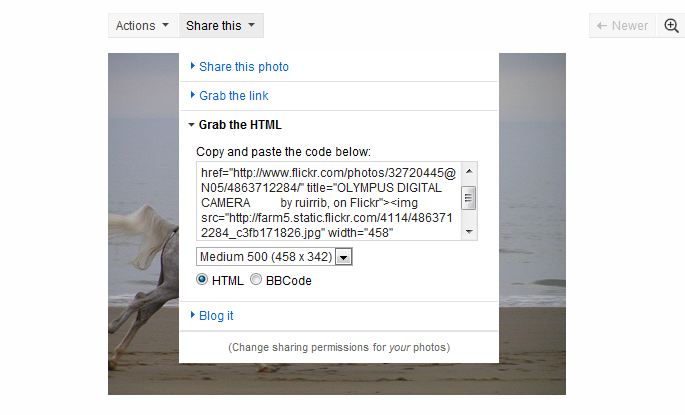
If you can't find the Share this, maybe you can find the arrow that enables you to get to the same place:
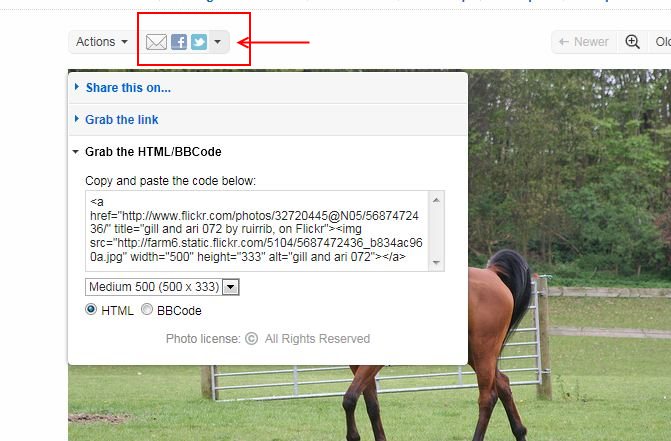
You then just need to click inside the text box, and all the HTML code is immediately selected:
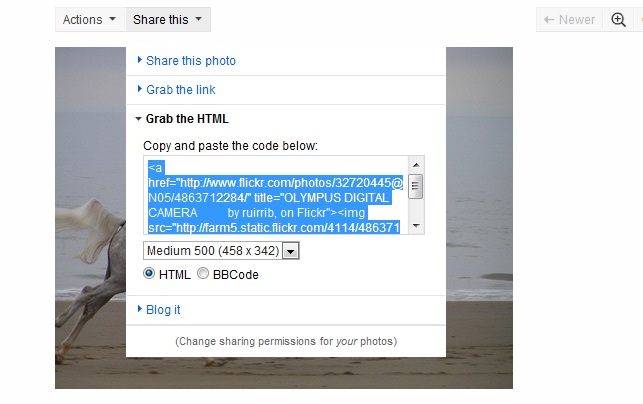
Just right click your mouse and choose Copy.
You are now ready to use our tool. To begin with, open the post window (by clicking a New Topic or a Reply to Topic link, that you can find above or below the topic area):
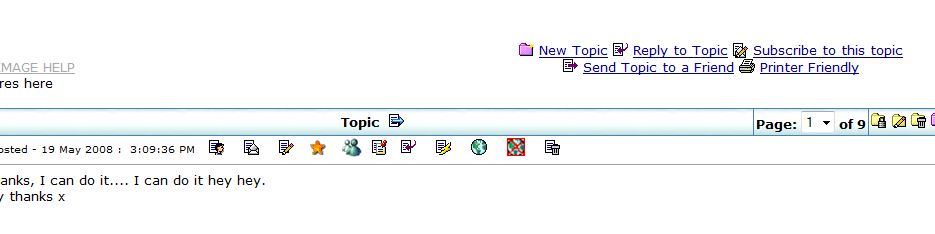
Now, just before using the tool, click inside the message area, at the exact point where you want the image to be displayed. After doing this, access the new tool, by clicking the image or the link named Insert a Flickr Image or Video, which is located immediately below the message area:
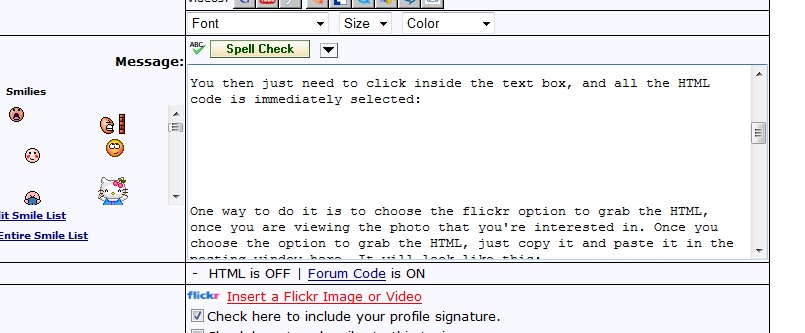
This will open a new page, where you can insert all the HTML copied from flickr, by pasting it inside the text area:
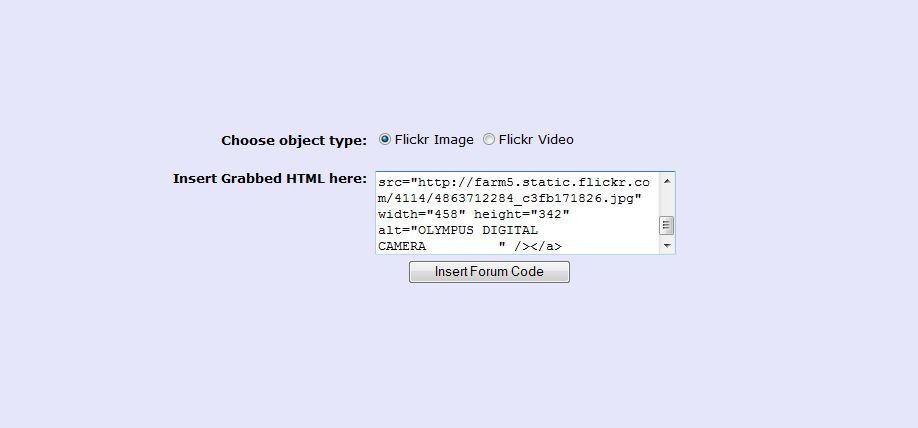
Then you just need to click the Insert Forum Code button. A success message will be shown

and the correct code will have been added to your post automatically:
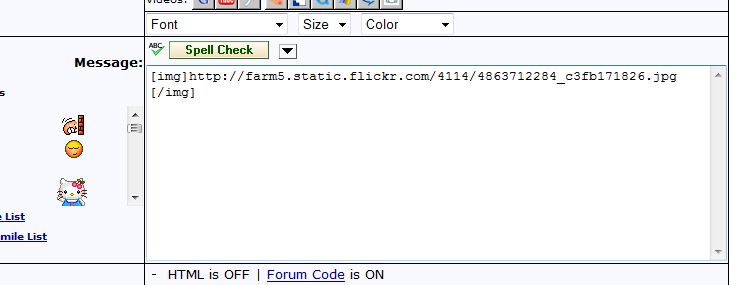
It's pretty straightforward, but we're here to help with any difficulties.
2. Posting videos using the new Flickr tool
Posting flickr videos is a pretty similar process. The only difference is that once you get to the tool page, you choose Flickr Video:
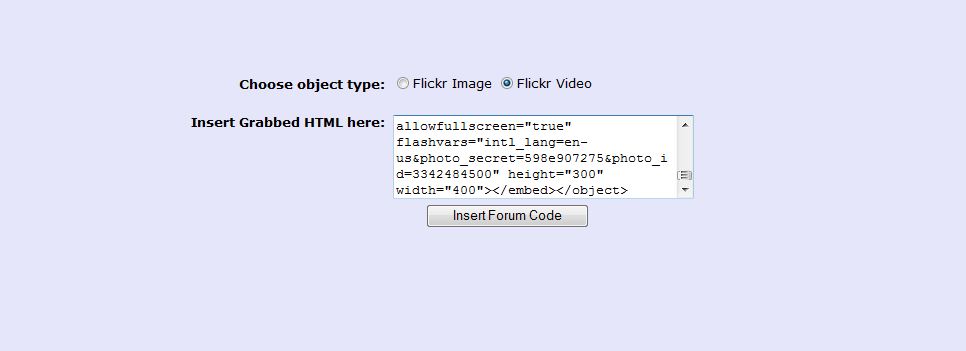
Of course, the HTML you must have grabbed in the initial phase, must be one for a flickr video. The rest is exactly the same as you do when posting a picture.
3. Posting pictures the old way - get the link and use it with our [img][/img] tags
One way to do it is to choose the flickr option to grab the HTML, once you are viewing the photo that you're interested in. Once you choose the option to grab the HTML, just copy it and paste it in the posting window here. It will look like this:
<a href="http://www.flickr.com/photos/32720445@N05/4856584337/" title="Example pic, on Flickr"><img src="http://farm5.static.flickr.com/4118/4856584337_c7a7cec4a7_m.jpg" width="240" height="168" alt="Example pic" /></a>
The part in bold is the picture URL that you need to post the picture here. You just need to remove everything else and use it with our [img][/img] tags:
[img]http://farm5.static.flickr.com/4118/4856584337_c7a7cec4a7_m.jpg[/img]
There will be slight variations on the link, but it will always start with http://farm... and end at double quote, in this example with .jpg.
Exemplifying with pictures, you start by viewing your picture, then choosing the Share this button and the Grab HTML option. The result is something like this:
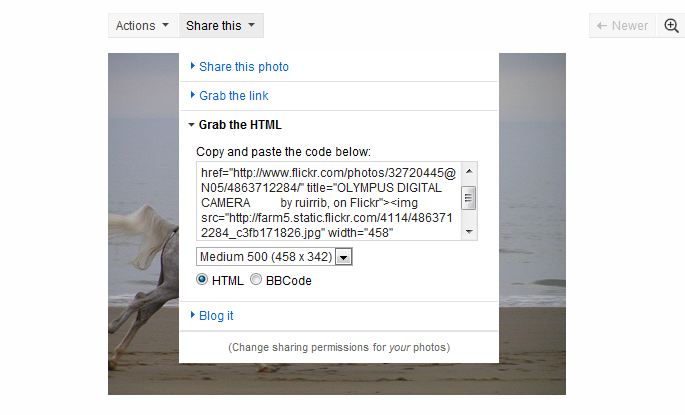
You then new to select the direct link to the image, by clicking and dragging with the mouse, or by clicking at the beggining of the text you want to copy and then repeatedly pressing (simultaneously) the Shift and right arrow keys in your keyboard. Mainting the Shift key pressed and pressing the right arrow key several times, the select area will extend to the right. When you have all the desired text selected (as shown in the picture below), just right click your mouse and choose copy:
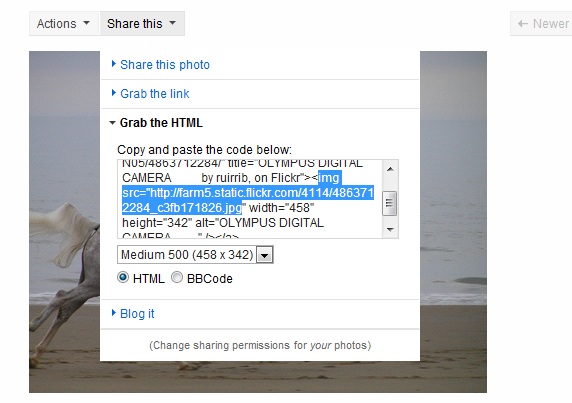
You can then just come here, and paste the copied text inside our [img][/img] tags:
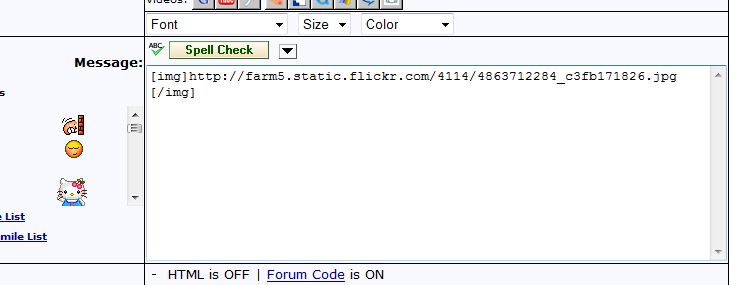
That's it. Any questions, just post on this forum. |
How to post flickr photos on AL | How to post photobucket pictures on AL | How to post facebook pictures on AL |
Report to Moderator  |
|
|
Rui
AL Admin
    

6761 Posts |
 Posted - 09 Aug 2010 : 12:41:18 PM Posted - 09 Aug 2010 : 12:41:18 PM





|
Posting photobucket.com images here is very simple.
While viewing the picture you want, choose Share This Image, then just click on the textbox named IMG Code. When you do it, you will notice a quick yellow label saying Copied, to the left of the text box. Then all you need is to come here, click the post window and choose Paste.
That's it.
Photobucket has a problem, though. It has bandwidth limits (so using many pictures and videos can be an issue (minimized if you upload videos to YouTube instead) and they require you to visit your account at least once every 90 days, or the images wills stop displaying.
Here is a picture demo:
1. View the picture you want. You can see the Share this image option at the left in the picture:
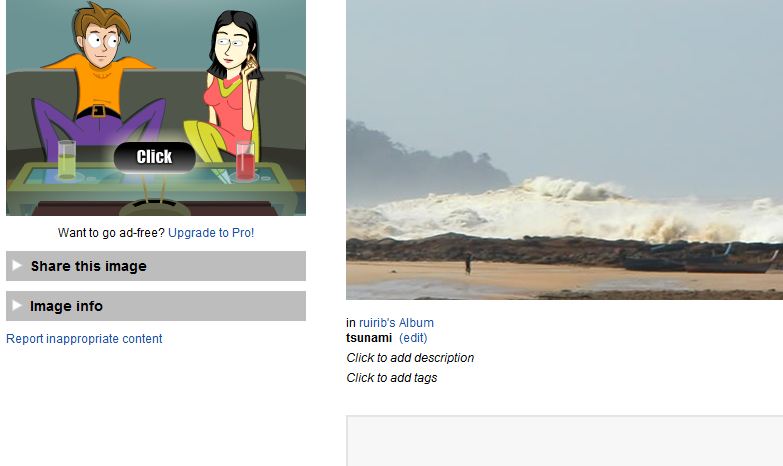
2. Click Share this image and you will get:
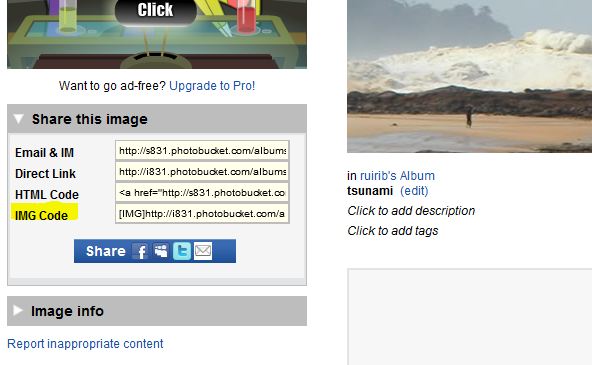
3. Now all you need to do is click inside the text window labeled IMG Code
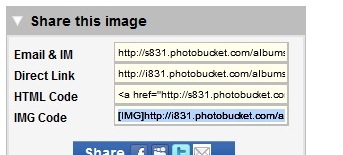
This will get you a blue background for the window, meaning that contents will have been copied already.
All you need to do is come back to the post and paste whatever was copied, which is something you can usually achieve by right clicking your mouse and choosing Paste.
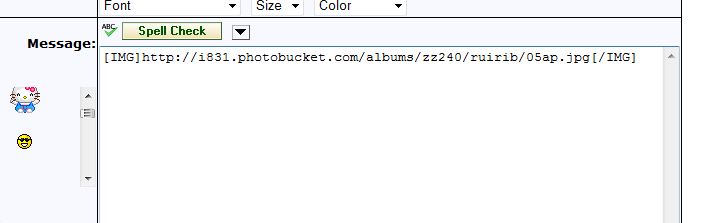
If you see extra text affecting the pictures here, this means that Photobucket is not configured in a way that allows pictures to be used here directly. You can change that easily, though, if that is the case:
1. Click Update Link Options in the photobucket page where you are viewing one of your images
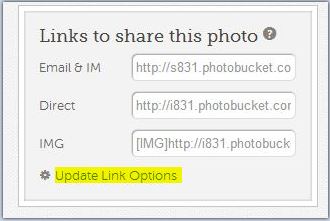
2. In the page that opens after you clicked Update Link Options, uncheck the option to Link Back to Albums
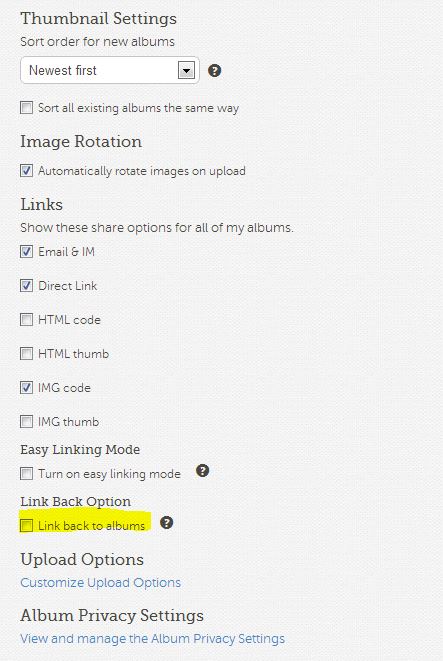
Once you do that, click the Save button, at the bottom of the page.
You will know that your configuration is correct to use images on AL when you see that the [IMG] option starts with [IMG]:
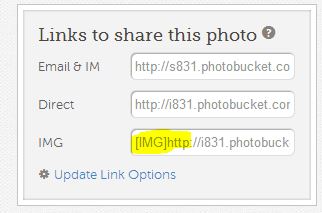
Please let us know if you experience any difficulties. |
How to post flickr photos on AL | How to post photobucket pictures on AL | How to post facebook pictures on AL |
Report to Moderator  |
|
|
Rui
AL Admin
    

6761 Posts |
|
| |
 Topic Topic  |
|
|
|

